如何利用Deepseek解决Obsidian插件代码问题
写在前面:本文包含的代码:main.zip
如果你问春节期间谁最火,哪吒2和Deepseek不分伯仲,以后有机会蹭哪吒2,今天我们先蹭一下Deepseek。
其实,Deepseek还没有这么火的时候,我就已经开始使用他家的API了,最初是在Obsidian里嵌入了Deepseek,作为AI辅助工具,让它帮我整理和检索笔记,用得不亦乐乎,然后我给身边很多人安利了他家的模型,当然了,它的爆火跟我的安利不能说一点关系没有,至少没有一点关系😊。
看着以前自己的“暗恋对象”火出圈变成了“大众情人”,这种心情还是蛮复杂的,一方面说明自己眼光不错,值得开心;但另一方面也着实增添了很多使用中的烦恼——最近就频频遇到服务器超时的问题——这是另外的话题,我们先按下不表,今天以一个具体的例子来分享一下如何使用Deepseek这样的AI工具辅助解决代码中的问题。
叠甲:
- 我对JS以及Web不是懂一点,是一点都不懂,所以我的解决方案很可能看起来很傻很笨,大家轻喷,这里只是分享一种在遇到我们不熟悉的问题时如何借助AI工具来分析和解决的思路,供大家参考;
- 多少有点标题党了,是否使用Deepseek在本问题中并不是关键,可能其他模型也可以达到相同的目的,但是我个人使用下来,Deepseek几乎是效果最好的。
问题是什么?
Obsidian的编辑器宽度在不使用插件或者CSS片段的情况下只有两种格式,最窄或者最宽(通过关闭setting->Editor->Readable line length来实现),可以用但是不够美观,这种遗憾正中完美主义者的七寸,让我很难受:
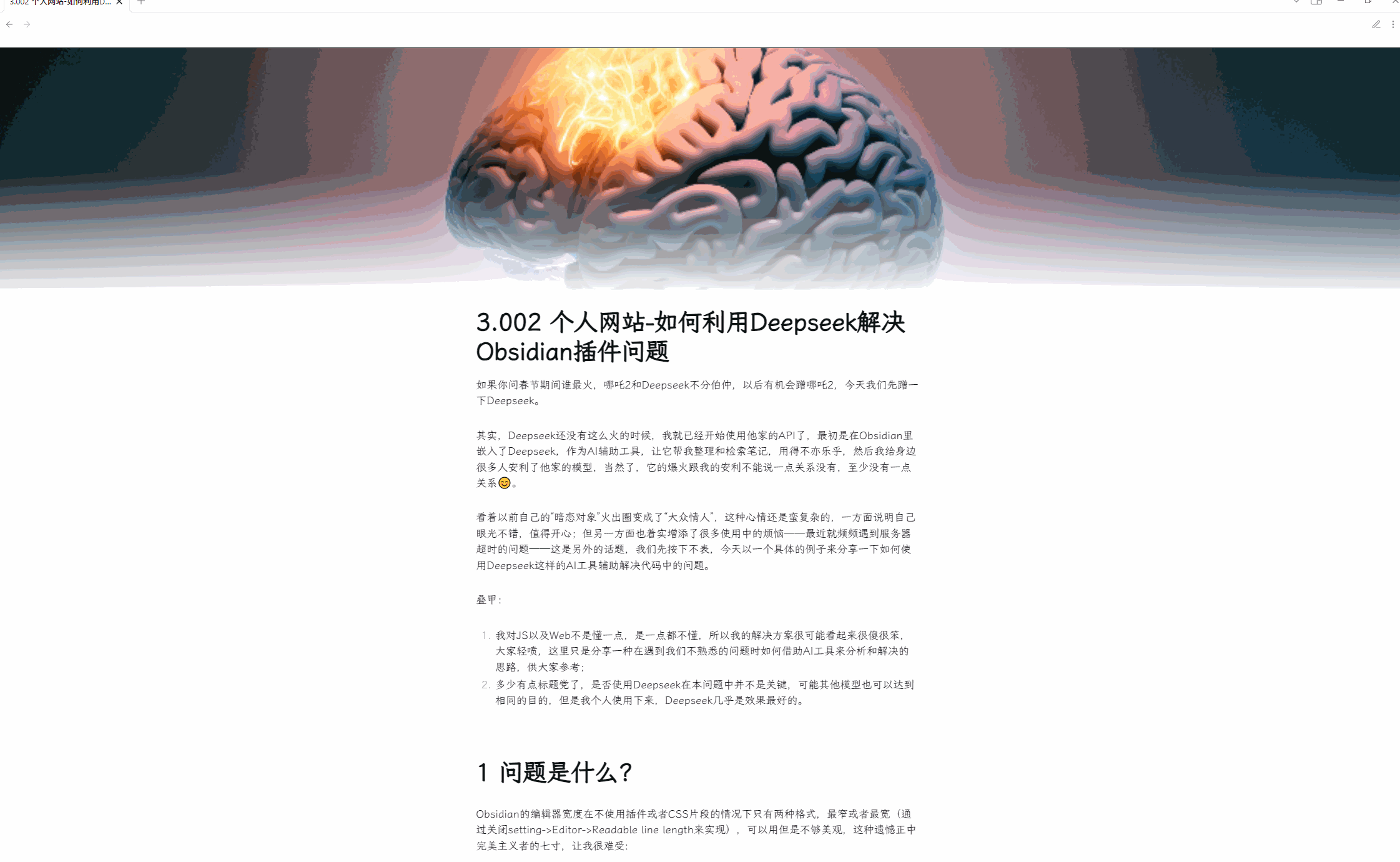
我想要一种解决方案:
- 可以灵活调整编辑器的宽度;
- 最好每一个笔记可以配置不同的宽度;
打瞌睡的时候递枕头,确实有一款插件可以满足我的需求:MugishoMp/obsidian-editor-width-slider: With this plugin you can set the line width of the editor in obsidian.
下面是其支持的功能:
Features
- Adjust the line width of the editor using a slider in the status bar.
- Increase or decrease the line width to customize your editing experience.
- Simple and intuitive interface for easy usage.
Feature: Custom for Individual Files using YAML
With the Obsidian Line Width Slider Plugin, you can now customize the editor width for individual files by specifying an "editor-width" field in the YAML frontmatter of your notes. This feature allows you to have different line widths for different files, giving you greater flexibility in your note-taking and editing experience.
Setting the Editor Width
To set a custom editor width for a specific file, follow these steps:
- Open the note for which you want to customize the editor width.
In the YAML frontmatter section at the top of the note, add an "editor-width" field. The value of this field should be a number between 0 and 100, representing the desired editor width as a percentage of the viewport width. For example:
--- title: My Customized Note editor-width: 75 ---
从描述来看,该插件完美契合我的需求,但是在使用的过程中遇到了两个问题:
- 在Minimal主题下,该插件不工作;
- 无法为不同的笔记配置不同的宽度(Obsidian版本, v1.8.4),这个问题跟主题无关,我试过Minimum,Default以及Primary,都有问题。
是否是已知问题?
经过简单的搜索,
- 上述问题1是已知问题,解决办法可参考:Does not work with the "Minimal" theme · Issue #6 · MugishoMp/obsidian-editor-width-slider
- 问题2也有人遇到了,但是目前没有解决办法:editor-width not working? · Issue #19 · MugishoMp/obsidian-editor-width-slider,当然,也许问题的提问者已经有解决办法,只是没有更新。
OK,针对第二个问题,动手吧!
调查过程
Code分析及日志追踪
通过在该插件的main.js文件中搜索YAML,找到了如下函数:
updateEditorStyleYAML() {
console.log("1.1");
const file = this.app.workspace.getActiveFile();
console.log("1.2");
if (file.name) {
const metadata = app.metadataCache.getFileCache(file);
if (metadata) {
if (metadata.frontmatter) {
try {
if (metadata.frontmatter["editor-width"]) {
if (this.validateString(metadata.frontmatter["editor-width"])) {
this.updateEditorStyleYAMLHelper(metadata.frontmatter["editor-width"]);
} else {
new WarningModal(this.app).open();
throw new Error("Editor width must be a number from 0 to 100.");
}
} else {
this.updateEditorStyle();
}
} catch (e) {
console.error("Error:", e.message);
}
} else {
this.updateEditorStyle();
}
}
}
}虽然不懂JS,但是大概猜测,这个函数就是用来根据YAML里的值渲染编辑器宽度的,查看他的调用者:
// most important function, this gets executed everytime the plugin is first
// loaded, e.g. when obsidian starts, or when the user just installed the
// plugin
async onload() {
await this.loadSettings();
this.addStyle();
this.app.workspace.on("file-open", () => {
this.updateEditorStyleYAML();
});
this.createSlider();
this.addSettingTab(new EditorWidthSliderSettingTab(this.app, this));
}根据注释,这个函数在插件第一次被启用时会被调用,可以看到,里面注册了一个“file-open”类型的事件,猜测作者期望文件被打开时自动触发调用updateEditorStyleYAML()。
然后我在updateEditorStyleYAML()这个函数的关键节点增加了一些控制台日志,在Obsidian的debug模式下观察是否一个笔记被打开时,是否有日志输出,发现并没有,说明注册“file-open”事件时并没有起作用。
问Deepseek
文章写了半天,该Deepseek上场了,再不上场真是标题党了。
通过询问Deepseek,它给出了如何在文件被打开时调用插件的解决方案,通过注册layoutChange或者layoutReady事件来实现:

我采用的是layoutChange的方法,在onload函数里添加了如下代码:
this.registerEvent(
this.app.workspace.on('layout-change', () => {
const activeFile = this.app.workspace.getActiveFile();
if (activeFile) {
this.updateEditorStyleYAML();
}
})
);经过测试,好使!😀
个人猜测是因为新版的Obsidian去掉了对于file-open类型事件的支持导致插件不再work。
继续优化
除了文件被打开时使用YAML渲染,我还希望优化两点:
- 当YAML的editor-width被修改时,实时渲染;
- 当一个笔记的YAML里已经定义了editor-width时,调节slider不对该文件起作用。
类似的,Deepseek给出了它的建议:
照葫芦画瓢,我在onload函数里添加了如下代码:
this.registerEvent(
this.app.metadataCache.on("changed", (file) => {
const metadata = this.app.metadataCache.getFileCache(file)?.frontmatter;
if (metadata) {
console.log("mingw, Metadata is changed:", metadata);
this.updateEditorStyleYAML();
}
})
);效果不错,如下:
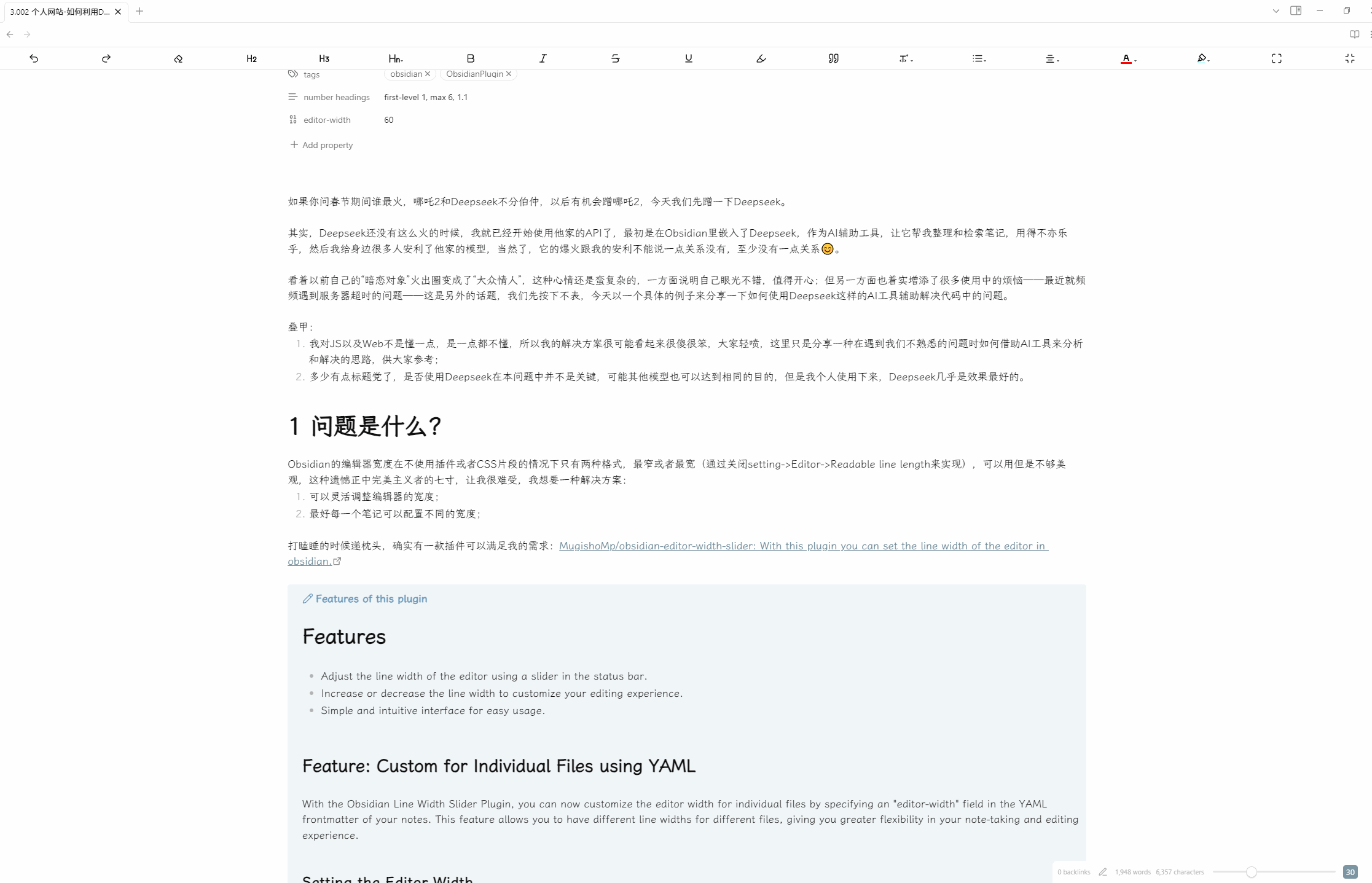
如果我们把YAML里的editor-width去掉,效果如下:
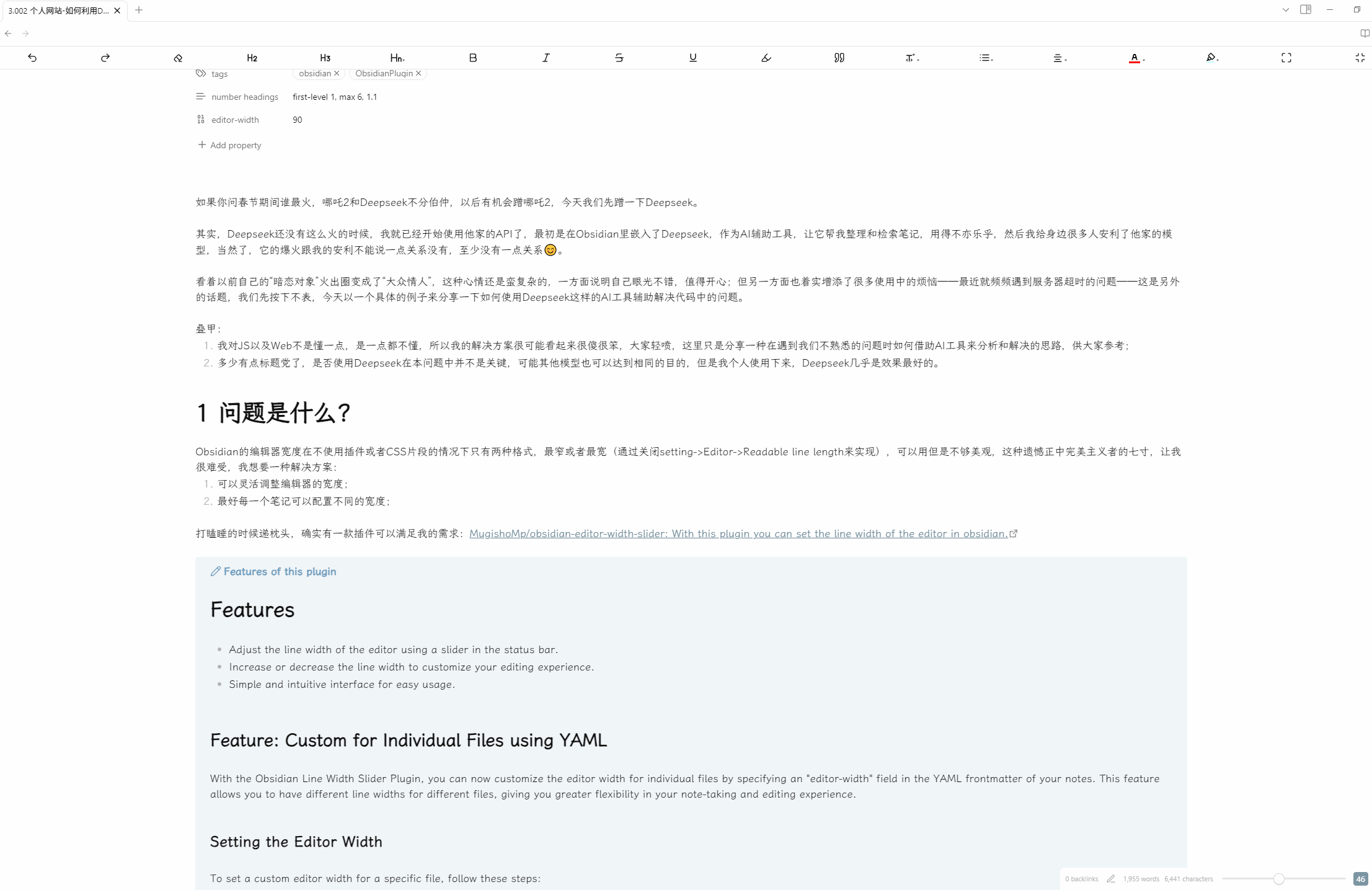
修改后的main.js:main.zip
尝试让AI直接编辑代码
必须承认,上面的方式还是太初级了,不够暴力,如果能够让AI直接解bug并且修改代码,才算得上真正的智能,于是我尝试了一下在Visual Studio Code里让Deepseek直接修改。
AI确实能够直接修改代码,但是也许是因为我的提示词不够准确,它修改的方向似乎并不正确,使用了AI修改的文件并没有解决问题。
因为原始问题已经解决,所以我没有花太多的时间去修正我的提示词,可能需要一个迭代的过程才能让AI真正解决问题,后续如果有结果我会更新给大家,欢迎关注。

文章版本
- 2025-02-11: 第一版。
最后
🤝如需转载,请注明出处和原始链接
😄欢迎关注我的公众号:🍅如果您觉得有帮助,欢迎点击下方的“打赏”请作者喝西红柿汤。

